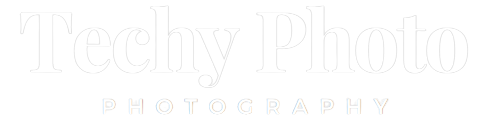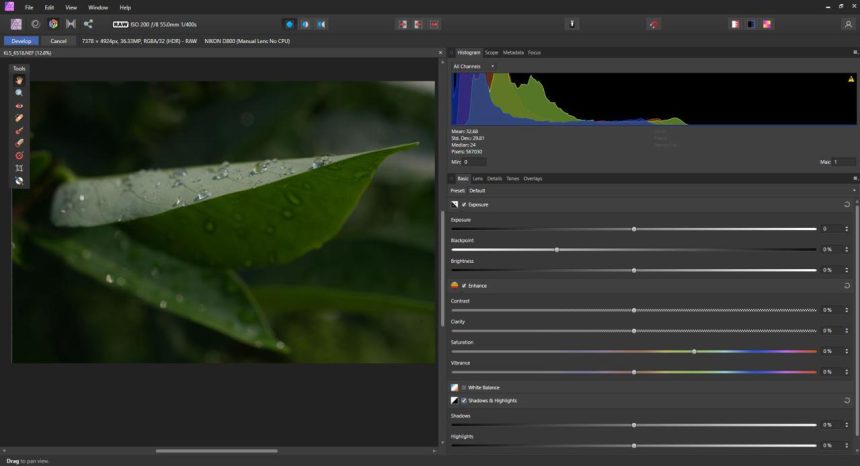Choosing between Affinity Photo and Lightroom can be a challenging decision as both software packages offer unique features and capabilities for photo editing. Understanding their differences is crucial in making an informed choice.
Lightroom excels in image cataloging, organizing, and making color corrections, making it an ideal choice for photographers who require efficient management of large photo collections. It also provides basic editing tools to enhance images effectively. On the other hand, Affinity Photo lacks cataloging functionality but is highly regarded for its robust color correction capabilities and its ability to handle both basic and complex image editing tasks. Both programs support non-destructive editing of RAW files, preserving the original image data.
The choice between Affinity Photo and Lightroom depends on your budget, experience level, and specific editing requirements. Consider factors such as performance, available editing tools, pricing, and other aspects to determine the best fit for your needs. In the following in-depth comparison, I will delve into these factors to help you make a well-informed decision.
Affinity Photo Affinity Photo: Overview
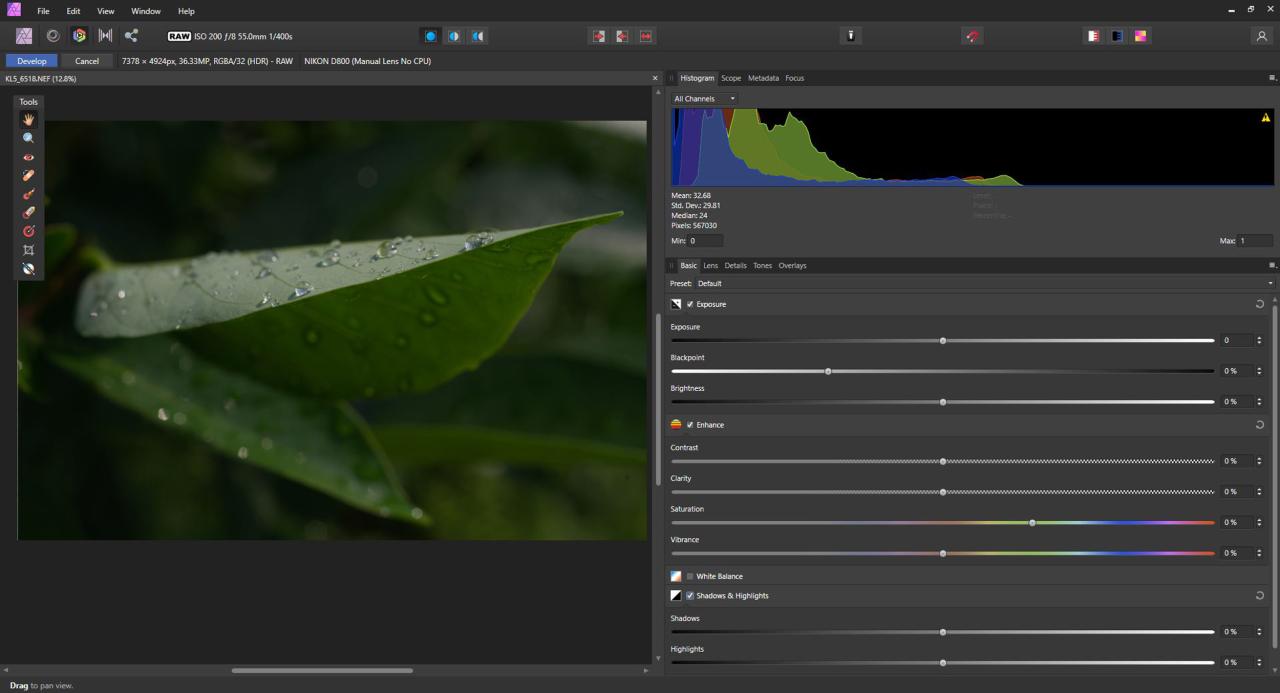
Affinity Photo is an extremely powerful editing software with a variety of tools as well as non-destructive RAW editing, all at an affordable cost. It also offers advanced editing of layers (much as Lightroom’s more advanced cousin, Adobe Photoshop) and is suitable for graphic designers.
Pros
- Non-destructive editing of RAWs; provides sophisticated, multi-layered raster image editing
- The tools are vast and varied
- A well-designed layout
- It is possible to edit vector image files.
- A one-time price that is not expensive.
Cons
- No image cataloging functionality
- It is not yet accessible for the Android mobile platform.

Adobe Lightroom: Overview
Adobe Lightroom is a complete program that integrates basic editing with advanced management. In Lightroom you can arrange your photos into collections that you can add ratings and find photos using metadata. Additionally, you can perform deep image processing (including adjustments to tone and color) and improve your workflow by using the one-click edit presets.
Pros
- Simple to navigate
- It has a large collection of tools
- Integrates image cataloging
- All platforms are available for download.
Cons
- No layer-based editing
- Subscription pricing
- Adobe apps are running continuously on your devices even if they’re off. Lightroom
Affinity Photo vs. Lightroom Affinity Photo vs Lightroom: Ease of Use
It’s not like Affinity Photo or Lightroom is difficult to master even for a complete beginner, but both are extremely complex and require a lot of research and practice before you’re able to make the most of them.
I worked with Lightroom for a long time before I had ever tried Affinity Photo. In the beginning I discovered that the Affinity Photo interface difficult in its navigation, and not due to the fact that it’s not well-designed but due to the fact that it’s quite different from the Lightroom interface (which is what I used to).
If you’re just beginning and aren’t familiar with Affinity Photos or Lightroom either of them is less difficult to master than the other, at least, not if you’re looking to edit basic images. From my experience, the best way to master any editing program is to spend time. Look for tutorials with good people who can be understood easily. In the end, you’ll master Affinity or Lightroom and you’ll be able edit your photos in a stunning way.
Be aware that Lightroom technically has two styles, based on which software you are using. The interface for Lightroom Classic is based on functionality however, the interface of Lightroom CC is more sleek. Both are basically the same program, only having different user interfaces as well as cloud-connected. I suggest looking at both and determine which one you prefer. (Affinity Photo is the only program with an open interface.)
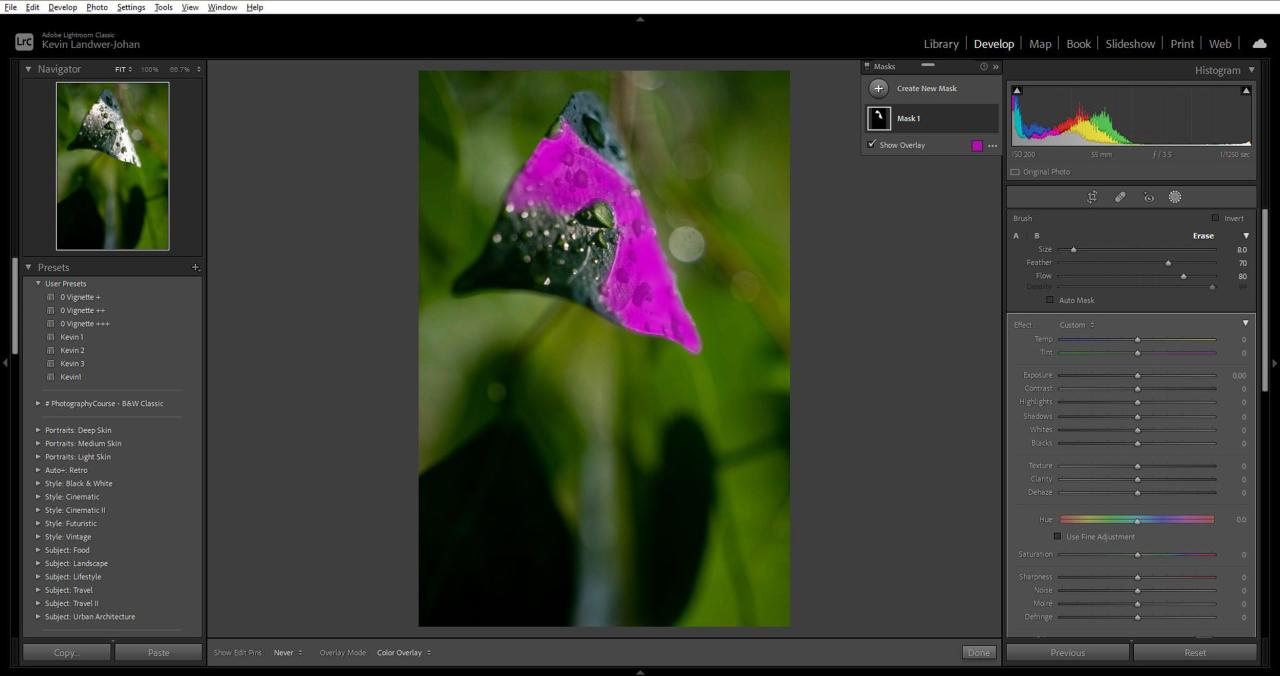
Affinity Photo vs. Lightroom: Performance
If you’re editing using Adobe application, you might not be aware of the fact that it consumes an enormous amount of the resources of your device. When Lightroom isn’t active on my PC there is a total of 17 Adobe processes that are running within the background. When Lightroom remainsopen it can cause an immediate strain of system resources.
Affinity Photo, too resource-intensive, even though Lightroom and Affinity Photo require different requirements for the system. For example, Affinity Photo requires 2 GB of RAM while Lightroom needs at least 4GB. Furthermore, the storage required for Lightroom Classic is far greater; Lightroom needs at least 2GB of hard drive space, whereas Affinity Photo needs only 670 MB.
In the same way, Affinity is an easier program to use.
Be aware that image editing software is almost all the time resource-hungry. If you’re using an older model of computer will experience a greater load on your system. New software is developed to work with more modern hardware. Therefore, if you’re running an old laptop it could be unable to run Lightroom even having the recommended 4GB of RAM. You’ll need a more powerful laptop if you want to manage a large number of photos or plan to perform complex editing.
Personally, I’ve observed no performance differences when performing the basic editing in Affinity Photo or Lightroom Classic – but just that the programs work well on my system doesn’t mean they’ll work well on yours.
Affinity Photo vs. Lightroom The ability to organize photos
Lightroom is at most in part – a cataloging system to organize your photos. Affinity Photo doesn’t have that capabilities; if you wish to manage images it is necessary to purchase different software.
Lightroom is an ideal tool to manage large collections of images. You can organize your files into catalogs and have as numerous catalogs as you want. I’ve noticed that the bigger the catalog the more slow the program runs. Therefore, you can improve performance with smaller catalogs (though the switching of catalogs can be a hassle!)
Lightroom is a simple way to browse images and pick them to edit. Additionally, since Lightroom has editors, users don’t require opening the files in a different program. Additionally, there are many useful features, such as being able to evaluate two or more images side-by-side. Keyword management is also a feature of Lightroom is adequate, but it’s not as effective or well-managed as other software that catalogs images.
If you’re using Affinity Photo and you’re using it, you’ll have to catalog your images in Desktop folders (which I recommend notrecommend) or have to choose a different software that has digital asset management capabilities. When I first started making use of Affinity Photo I did some research on alternatives for cataloging images and decided with ACDSee Photo Studio. It’s simple to use It’s also inexpensive. I’ve noticed that it is a good match with Affinity Photo.
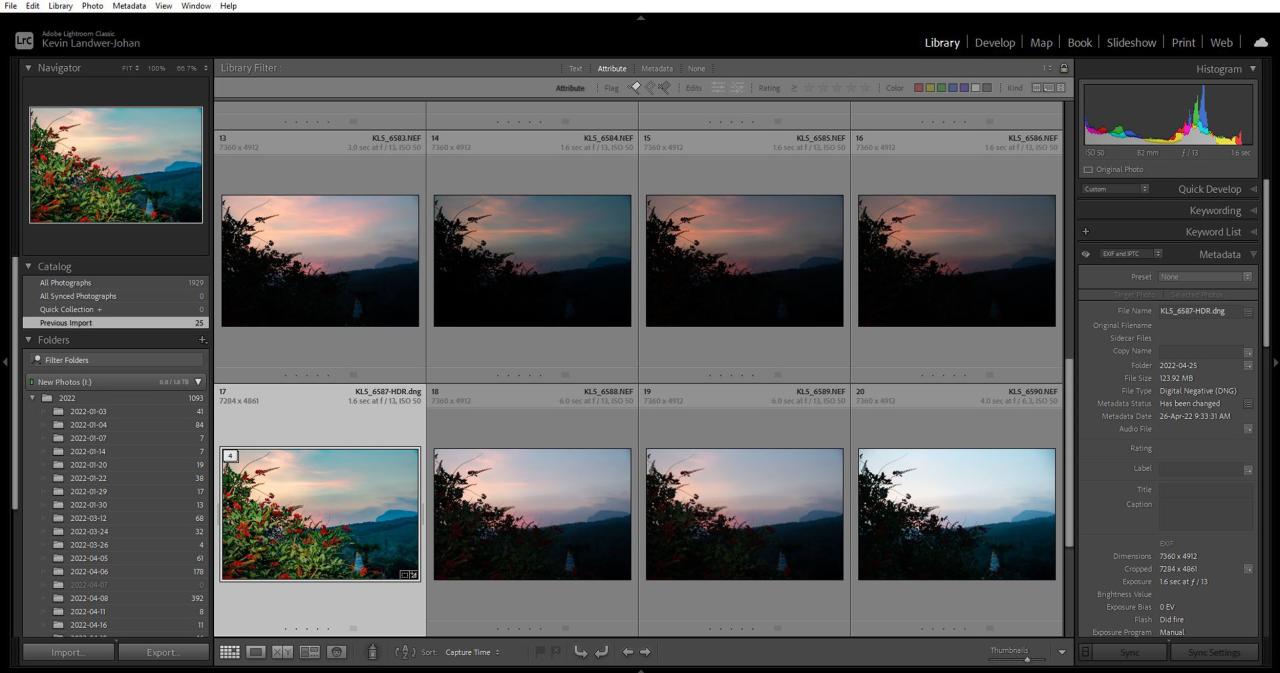
Affinity Photo and Lightroom editing capabilities
Editing using Lightroom is efficient, but it’s much less flexible in comparison with Affinity Photo. In Affinity you can perform almost everything that you could do in Lightroom and much more.
For example, Lightroom doesn’t offer layer-based editing, and it’s not able to combine multiple photos into collages (unless you’re creating panoramic images and HDR photos). Affinity Photo is a more complete editor, allowing users to manipulate multiple layers and allows you to make composites with the utmost ease.
Lightroom has a variety of editing tools that are basic that are all non-destructive. You can adjust exposure and enhance the contrast of your photos, do color grading, work independently using various hues as well as apply cropping and correct distortion of perspective. It is also possible to make the presets and then apply them by pressing one button, and also have access to several advanced tools like the adjustable brush and subject masking.
However, Affinity Photo can match pretty nearly all of these tools In my experience, a lot of them work superiorin Affinity than Lightroom. Affinity allows you to manage multiple images simultaneously, using the mask feature, add filters and much more. (And depending on the workflow you’re using it can also be non destructive.)
Affinity Photo allows you to add text to images a breeze and allows you to modify and open vector images using Affinity Photo (but it isn’t as easy within Lightroom). If you often download vector graphics from websites that offer stock images Affinity is the best option to choose.
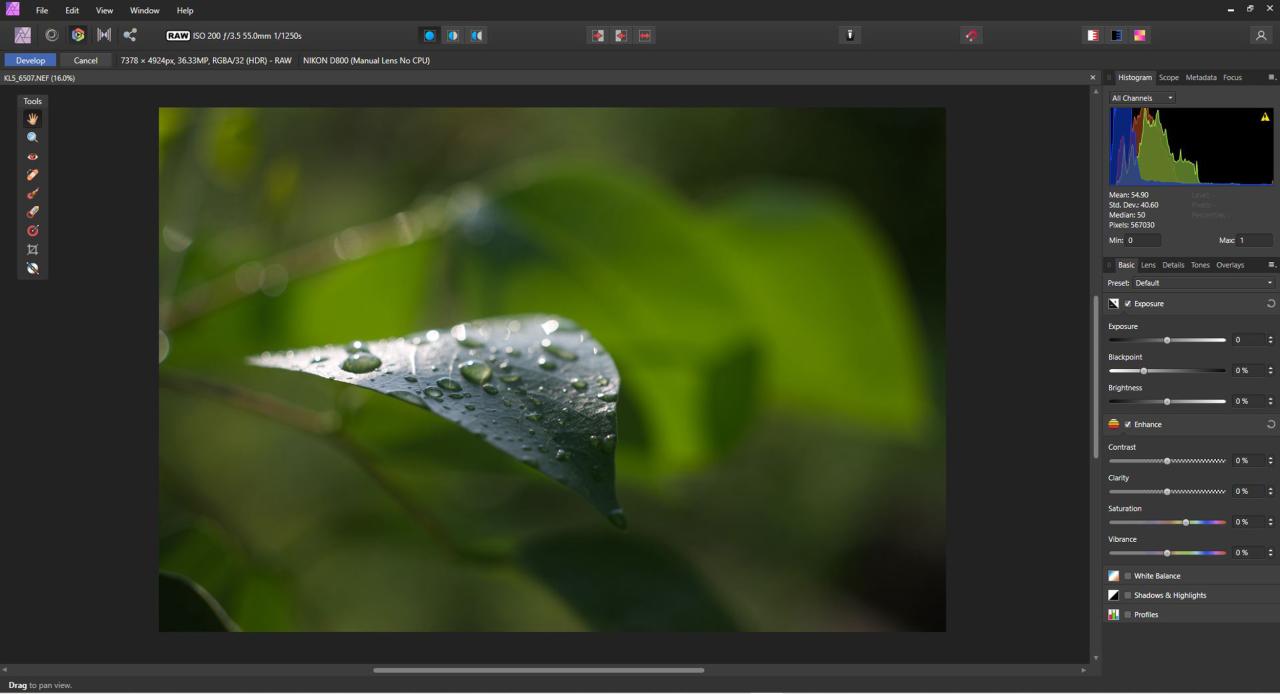
Affinity Photo vs. Lightroom Pricing
As of this writing this article, you have the option to buy Affinity Photo at $54.99 to run on Windows or Mac OS. If you’d like the iPad version the price is $19.99. Be aware that you only have to pay for one purchase and there aren’t any subscription plans and Serif is the Affinity Photo Publisher, offers discounts on the software up to 50% on occasion.
The Lightroom application, however, can’t be bought for a single cost. Instead, you’ll need register and pay for your Adobe Creative Cloud subscription. In the moment you’ll be charged $9.99 each month to subscribe to The Photography subscription (which comes with Lightroom Classic, Lightroom CC, Photoshop, and 20 GB of cloud storage).
Affinity Photo is the more affordable editor for photos. If you calculate the cost and look at the cost, you’ll realize that you’ll have to pay more for a month of Lightroom than you would for a lifetime subscription to Affinity Photo. Lightroom isn’t limited to the monthly payments. With Affinity Photo you pay one time and you’ll continue to get upgrades at no cost.
If you love Affinity but don’t want the cataloging capabilities that Lightroom offers There are a number of alternatives that are totally cost-free (such like RawTherapee). It is also possible to think that, in the near future, Affinity Photo will incorporate cataloging tools.
Affinity Photo vs. Lightroom The verdict
Which is better, Affinity Photo or Lightroom? In all honesty, both have advantages and disadvantages but I’m not saying that one is superior to either. Both editors are well-built and loaded with options.
If you’re currently employing one or more editors switching to another is a bit of work and time. However, if you’re already an existing Photoshop user, then the switch to Affinity Photo could not be too difficult (the two applications do share several similarities).
I’ve been using Lightroom for a long time. I’m not a fan of the subscription model. I believe it’s a form of exploitation as I’m so used to the workflow that I’m able to pay. (Also I’m in need of expertise with different software if I’m going to write an article like the one you wrote!)
Personally, I believe Affinity Photo is a great alternative to Lightroom. It offers a lot of the features Lightroom offers (minus its cataloging features) Additionally, you’ll get many Photoshop-like features also. For any but the most sophisticated editing software, Affinity Photo is a fantastic, low-cost software. It’s able to accomplish any editing tasks you could imagine and, when you pair it with an image cataloging program and you’ll have an affordable solution that Adobe Creative Cloud.