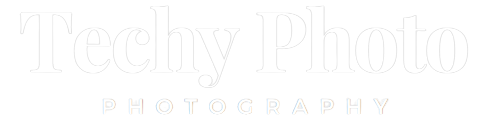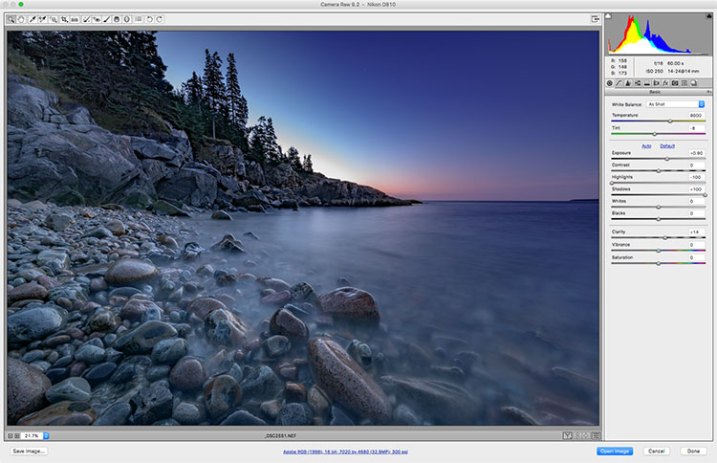In the pre-digital era, processing images in the darkroom was essential for photographers seeking to elevate their craft to an artistic level. Techniques like dodging, burning, masking, sandwiching negatives, flashing, and fogging were mastered to extract the full potential of images and convey the photographer’s artistic vision.
However, with the rise of digital imaging, photographers now have a new avenue to bring their artistic vision to life—the digital darkroom. Among the various software options available, Adobe Photoshop stands out as a powerful tool for image processing, widely used by photographers, including professionals of all kinds.
While Photoshop offers immense capabilities, it can be overwhelming for beginners. Opening an image in Photoshop for the first time or even becoming familiar with its layout can be daunting. Moreover, many users may overlook several key tools that have the potential to revolutionize their editing workflow.
In this article, I’ll share a list of six essential Photoshop tools that every photographer should know to kickstart their image editing journey. While these tools are not exhaustive, they will provide you with a solid starting point. So, if you’re ready to fully embrace post-processing and unlock your creative potential, let’s explore these tools and dive right in. We’ll begin with:
1. Adobe Camera Raw
Adobe Camera Raw is a powerful tool within Photoshop that allows you to process and enhance your raw images before starting the actual editing process. It provides a wide range of adjustments and controls for fine-tuning exposure, white balance, color, tone, and more. With Camera Raw, you can make non-destructive edits to your images and take advantage of its advanced features to achieve the desired look and feel for your photographs. It serves as the gateway to optimizing your raw files before moving on to further editing in Photoshop.
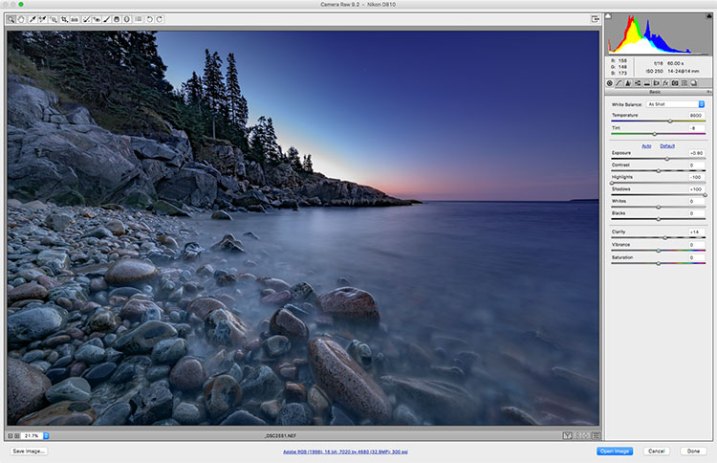
2.Layers and Layer Masks
Layers are a fundamental concept in Photoshop that allow you to work non-destructively and make precise adjustments to specific areas of your image. By creating multiple layers, you can isolate different elements or effects and control their opacity, blending modes, and order of appearance. Layer masks, on the other hand, enable you to selectively apply or hide adjustments, filters, or effects to specific parts of a layer. This powerful feature gives you full control over the editing process, allowing for seamless blending of different elements and creating complex compositions.
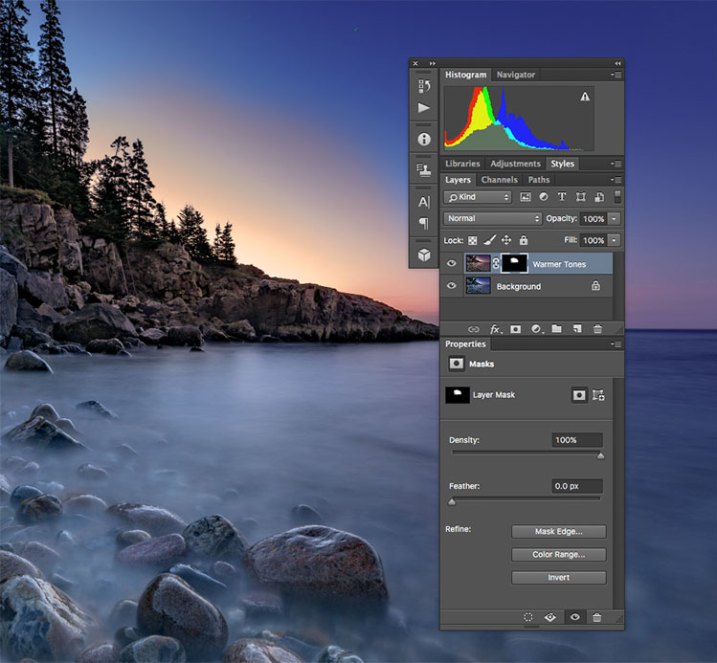
3.Selection Tools
Selection Tools are fundamental in Photoshop for isolating specific areas or objects within an image. They allow you to make precise selections, which can be used for various purposes such as applying adjustments, removing or replacing backgrounds, or applying specific effects to selected areas.

4.Healing Brush and Clone Stamp
These tools are essential for retouching and removing imperfections in your images. The Healing Brush tool lets you easily remove blemishes, wrinkles, and other unwanted elements by intelligently blending the surrounding pixels with the target area. The Clone Stamp tool, on the other hand, allows you to duplicate or clone parts of an image onto another area, helping you eliminate distractions or duplicate elements. These tools are particularly useful for portrait retouching or cleaning up any unwanted objects or distractions in your photos.
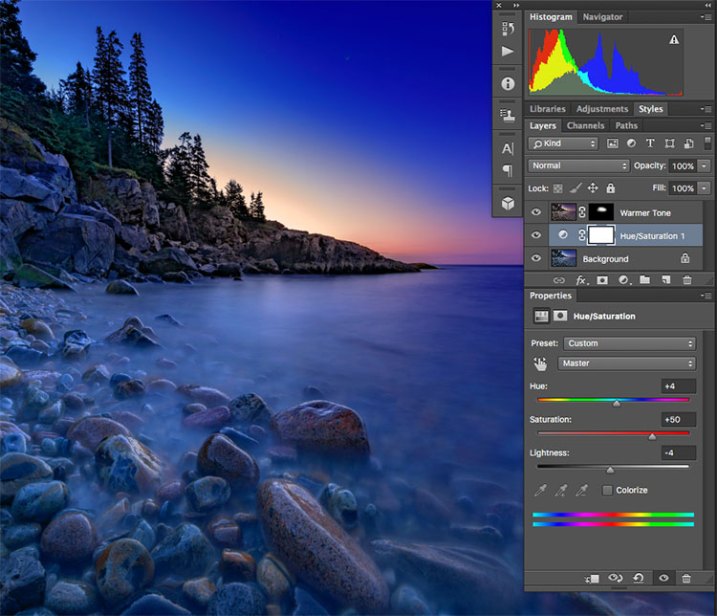
5.Adjustment Layers
Adjustment layers provide a non-destructive way to make changes to the tonal and color balance of your images. Rather than applying adjustments directly to your image, you can add adjustment layers that affect the underlying layers without permanently altering the original pixels. This allows for greater flexibility in fine-tuning your edits and making adjustments at any point in your editing workflow. With adjustment layers, you can modify brightness and contrast, adjust levels and curves, apply color grading, and much more, all while maintaining the ability to edit or remove the adjustments later.

6.Filters and Smart Filters
Photoshop offers a wide range of filters that can dramatically transform the look and feel of your images. Filters can be applied to entire images or specific layers, allowing you to apply artistic effects, simulate different textures, create distortions, or enhance specific details. With the introduction of Smart Filters, you can now apply filters as editable, non-destructive layers, giving you the flexibility to fine-tune the filter settings or remove them altogether without affecting the original image. Smart Filters are a powerful tool for experimenting with different effects and styles while preserving the integrity of your original image.
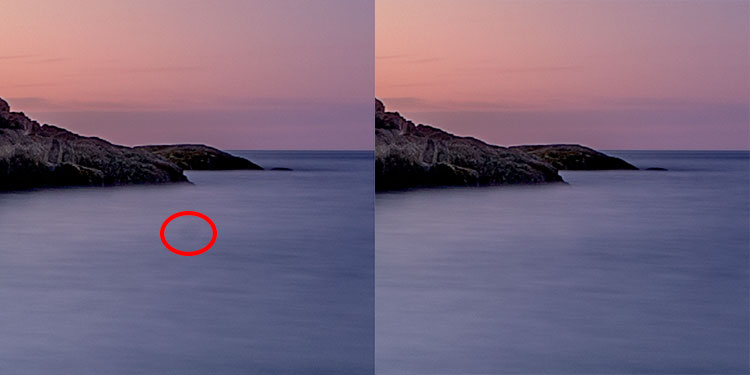
These six tools are just the tip of the iceberg in Photoshop’s vast arsenal of features and capabilities. As you become more familiar with these tools and their functionalities, you’ll unlock a world of creative possibilities for editing and transforming your images in ways that express your unique artistic vision.